Week 13
Wednesday
Activity: Pictures 🎨
Complete the setup to install the cImage module and read some key differences based on the latest updates to the module.
Create a file called line.py and save it to your cs100/ch6 folder.
- Copy the following code into your file:
from image import *
myWin = ImageWin(300, 300, "Class image")
# create a new image which we modify
img = EmptyImage(300,300)
# diagonal pixels are colored black
for i in range(300):
# create a new pixel object with (red, green, blue) values
blackPixel = Pixel(0,0,0)
# note: setPixel(columnPosition, rowPosition, pixelObject)
# set pixel at given columnPosition and rowPosition to be the color of pixelObject
img.setPixel(i,i,blackPixel)
# YOUR CODE HERE (change image before it is displayed & saved)
# displays the image
img.draw(myWin)
# saves image to the given file name
img.save("classImg.gif")
# when you click anywhere on the window, it closes
myWin.exitOnClick()Run the program. Inspect the code to understand what each line does.
Create a red square in the upper left corner which has width 100 pixels and height 100 pixels.
Add a rectangle in the upper right corner which has width 200 pixels and height 100 pixels, where each pixel is a random color.
When you are finished, your program should produce the following output:
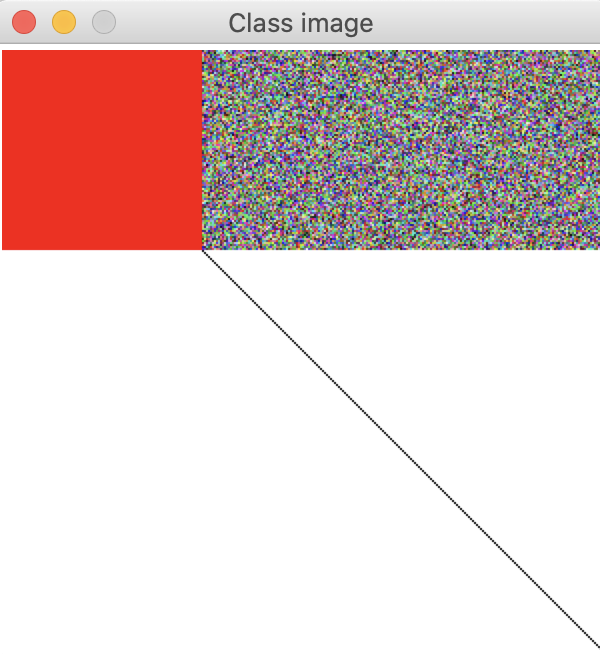
If you finish early
Add more shapes to your new image. What else can you create? A triangle? Maybe a tree with leaves on it? A house? A smiley face?
Work on your final project with your group.
How to submit
Submit your working line.py file to Moodle.